Member ID Prefixes
2025 List - Effective 1/1/25 (Excel)
Previous versions:
2024 List - July (Excel)
2024 List - June (Excel)
2024 List - January (Excel)BCBS member ID prefixes are used to quickly route claims and electronic inquires. Prefixes may also indicate specific network and benefit plan information. Most prefixes are the first three characters of the member ID and may be a mix of letters and numbers (e.g., P9H, 99D, Y4M, Z9P). FEP plans use just the letter “R” as the prefix. If an ID does not include a prefix, please check the back of the card for instructions on validating eligibility, submitting claims, and contacting customer service.
AZ Blue sometimes updates member accounts and replaces a member ID prefix. The table below shows prefix replacements. It’s important to use the correct prefix for the date of service in your transactions. Prefixes may also change when a member takes a job with a different employer or switches to a different type of benefit plan.
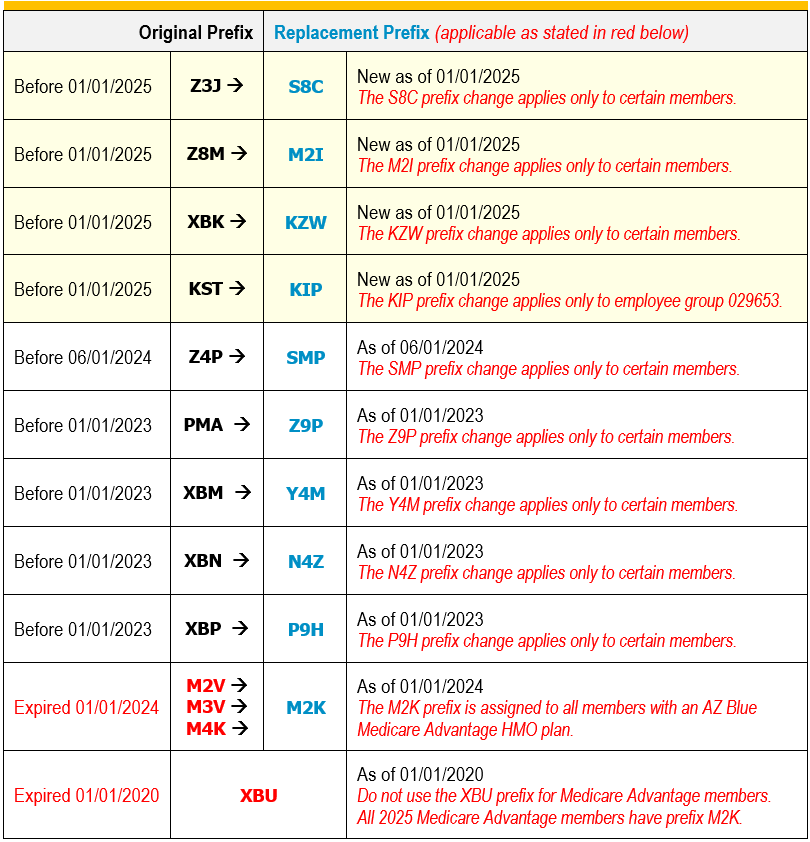
Be sure to use the member ID prefix that corresponds to the date of service. This will help avoid delays in claim processing and give you accurate eligibility information.
- Eligibility/Benefits
If you search with a member ID prefix that isn’t valid for the service date, you will receive an “inactive” status. - Your claims must have the correct prefix for the date of service
If you submit a claim using a prefix that isn’t valid for the service date, you will receive a message advising you of the prefix replacement:
“The member ID prefix you entered does not match the prefix on file for this service date. Please resubmit with the correct prefix (see azblue.com/prefix).” - Remits
- On the Availity Essentials™ provider portal, you may want to use the service date filter if you’re searching by member ID. There are many other search options.
- On the AZ Blue provider portal, you may want to do two searches — one for payments issued before the date the account was updated and one for payments issued on or after that date. Or you can simply search specific dates rather than date ranges
- Eligibility/Benefits